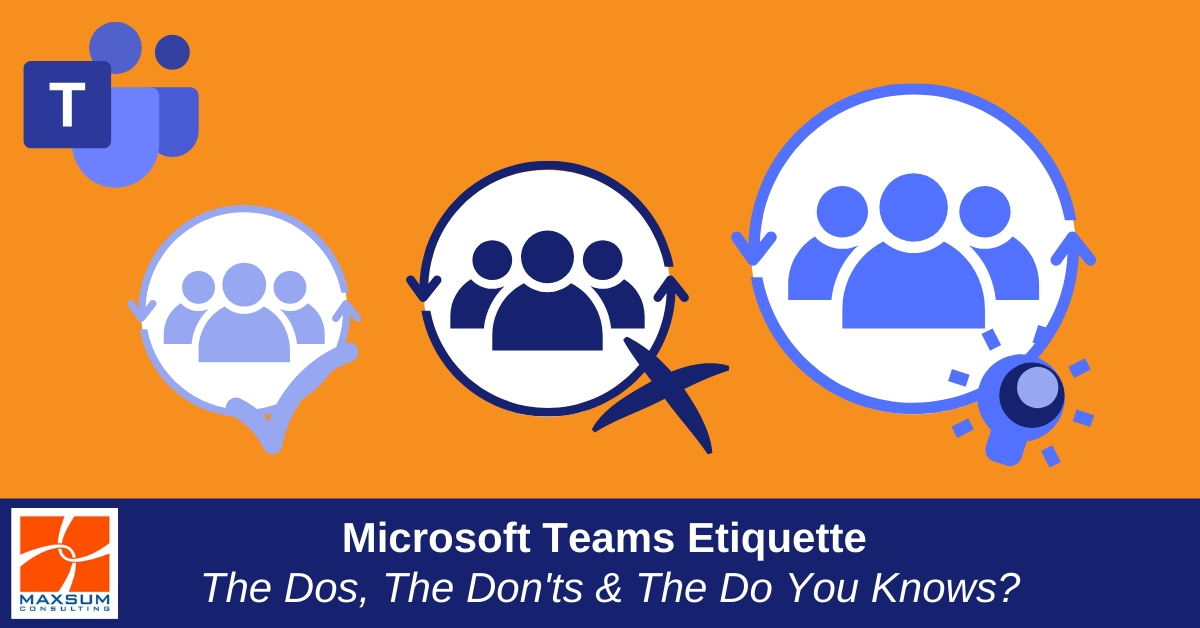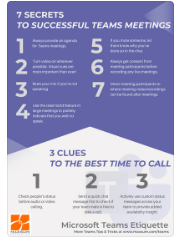[vc_row][vc_column][vc_column_text]
Want to make sure your more Teams Player than Teams Failure? Here are you top Microsoft Teams Etiquette tips to set you up for success!
With the move to remote working, many organisations already in the Office 365 ecosystem dived head first into Microsoft Teams as their collaboration and communication tool of choice.
Great move we say! Recent economic impact studies show that Microsoft 365 licensed organisations NOT leveraging the benefits of Teams, might be under-utilising their investment to the tune of 25%!
The real beauty of Microsoft Teams is that it’s not a purely technical deployment.
The hard stuff is already enabled on the back-end for you. You DO need to go in eyes wide open as an organisation, however, and understand the features available and configurable, undertake a Teams Scoping exercise to make intentional choices based on your governance needs, and then communicate those as part of your Teams onboarding and adoption journey to get the most out of Teams.
Teams offers people an all new, highly intuitive, centralised way to flexibly and productively meet, collaborate and communicate remotely, back in the office, and beyond (if and when we can ever go beyond again!) And what most organisations are finding is that, while it might take some getting used to, once their teams know what they CAN do in Teams, they start asking how they SHOULD be doing things in Teams.

Enter our Maxsum Microsoft Teams Etiquette tips! After seeing a range of organisations of different sizes and spanning a range of industries initiate, implement and thrive on Microsoft Teams journeys, here’s what we’ve learnt about the Dos, the Don’ts and the Do You Knows? of Microsoft Teams.
The beauty of Microsoft Teams is that it brings together function, flexibility and fun in a central hub for remote working and internal communications across Office 365 for your team. As with any collaboration tool though, there are some dos and don’ts you’ll want to know about to make sure you’re more Teams Player than Teams Failure.
Microsoft Teams Etiquette Tips & More!
7 Secrets to Successful Meetings in Teams
- Always provide an agenda for Teams meetings.
- Turn video on wherever possible – visual cues are more important than ever!
- Mute your mike if you’re not speaking.
- Use the raise hand feature in large meetings to politely indicate that you wish to speak.
- If you mute someone, let them know why you’ve done so in the chat.
- Always get consent from meeting participants before recording any live meetings.
- Direct meeting participants to where meeting notes/recordings can be found after meetings.
Top Tip! To meet or not to meet in a channel!
Whole team or whole channel recurring or regular meetings are best scheduled in a Channel. That way any member of the team can be added or removed from the attendees list as required, and any meeting notes are always accessible by channel members . But just make sure meetings in channels are about things you’d be happy anyone in the channel knowing about, as they will have access to the notes.
3 Clues to the Best Time to Call
- Check people’s status before audio or video calling.
- Shoot them a quick chat message first to check if they’re free to take a call.
- Embed the use of custom status messages across your team to provide added availability insight.
Top Tip! Customise your status
To make it easier for your team to know if you’re free to take a call or not, actively update and manage your status settings, and apply custom status messages to provide more information for your team mates – particularly useful in remote work scenarios.
4 Tips to Mind Your Ps & Qs in Cs & Ps (Chats and Posts)
- Reserve important and urgent flags in chat for genuinely important or urgent matters only.
- Don’t @mention your Team or Channel every single time you post something! @mention when something needs attention or communication now. Leave FYI only posts to be discovered by Team members in their Teams activity when they have time.
- ALWAYs add a subject line to new Posts and ALWAYS reply to the same conversation thread in posts – don’t start a new one!
- Reserve meeting chat streams for meeting content only! Save the fun stuff for a better time, place or channel!
Top Tip! “Read the feed”
Are you the only one posting memes and Giphys in a channel or chat? If you are, that’s a pretty good sign that maybe the rest of the channel or chat members may not be appreciating your sense of fun…might be time to tone it down or take it elsewhere.
3 Fundamentals to Keep Files Fresh and Functional!
- Do not upload files to teams unless they are a) new and b) need to be there!
- Make sure you preserve only one version of the truth by sharing links to existing documents in Teams, not uploading new versions!
- Don’t be that person that uploads to a new file to Teams and then ALSO emails your team with the same document attached, just to let them know it’s been uploaded to Teams.
Top Tip! The SharePoint Connection
Remember that when your files are uploaded to Teams they will live in your Team’s SharePoint document library in the backend, where they are accessible by all Team and public channel members. If you don’t know already, find out if your organisation has rules around where work-in-progress or final file versions need to live and how and when files are to be moved between file libraries, and make sure you’re following best practice.
5 Leadership Tips for Teams Owners
- While team membership changes might happen automatically in dynamically managed organisation-wide teams, if you’re an owner of a public or private team you will have to make a point of keep on top of your team’s health and use. Add and remove team members are required and update membership status’ as required.
- Respond to team access requests as soon as possible and follow up separately to explain if requests are denied.
- Ensure that your team-level settings comply with the governance requirements set out by your organisation.
- Refer to the Team analytics regularly to monitor engagement and use of your Team and share your insights with the team.
- Lead by example – be an active, engaged and exemplary Teams user!
Top Tip! Call it out!
Team owners – if you see something happening in your team that shouldn’t be – Call it out! Providing friendly and constructive reminders to your team members on how Teams can and should be used will keep your Teams use secure, productive and on track!
4 Ways to be a Good Teams Player
Teams is designed to serve as your internal communications hub. If your organisation is proactively using Teams, it has decided that its core to your workday.
- Download the mobile Teams app if you’re permitted by your organisation to do so.
- Keep your Teams app open and work from there.
- Stay in Teams for your internal workflows, and only dive back out to email for external communications .
- Always respond to the red alerts requiring your attention in the Activity, Chat and Teams menu items – They’re not just notifications, they’re colleagues who need you!
ICYMI: Read the bold print!
Items that require your immediate attention are flagged with red notifications in the apps along the side menu. But remember that channels you’re a member of will appear BOLD in your Teams list when there’s been activity in those channels as well. Don’t forget to check what’s happening in those channels too!
SPECIAL OFFER ALERT!
Download Your FREE Printable Version of our Microsoft Teams Etiquette tips right here to share with your own team today!
[WATCH IT NOW!] 10 Remote Working Hacks with Microsoft Teams
[/vc_column_text][/vc_column][/vc_row][vc_row][vc_column][vc_empty_space][/vc_column][/vc_row]