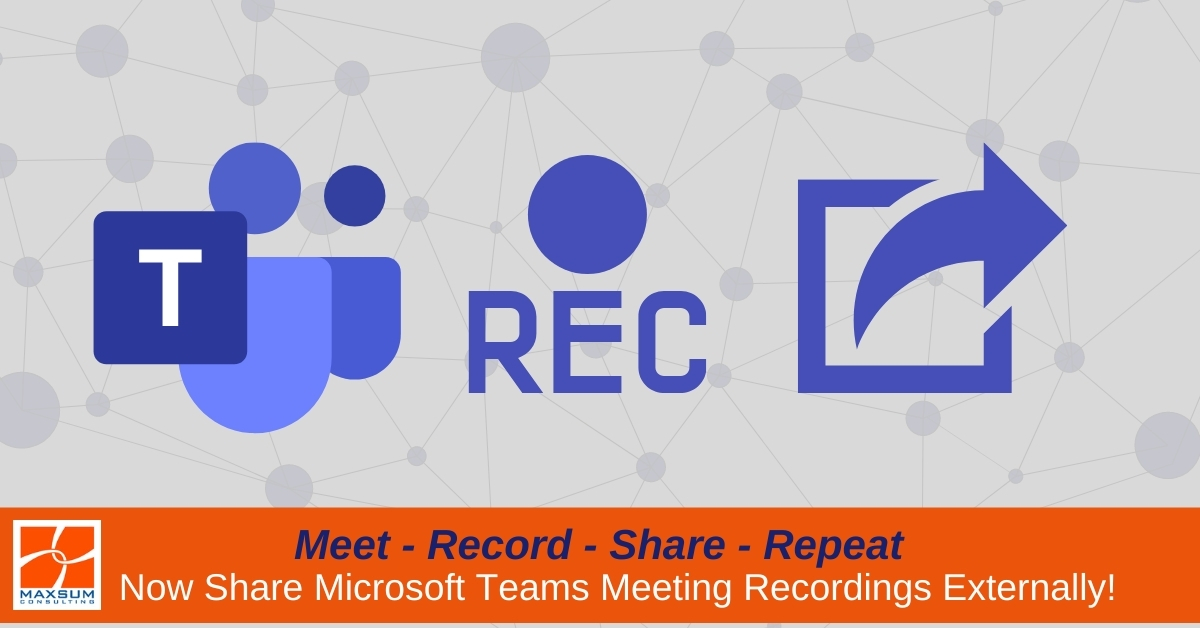[vc_row][vc_column][vc_column_text]
Meet – Record – Share – Repeat!
Ever recorded a Teams meeting and then, frustratingly, found that there was no easy way to share that recording with an external participant in the meeting?
You’re not alone! Whilst Microsoft Stream to date has made recording Teams meetings, sharing then internally, and even creating searchable transcripts is a breeze in Microsoft Teams, sharing a meeting recording with an external participant has required jumping through some extra hoops. Till now, there’s been no easy way in Microsoft Stream to provide the meeting recording to an external meeting participant without having to download the recordings and upload them to another sharing platform to provide external visibility.
Microsoft has long acknowledged this frustration and now finally change is here. Let’s find out what’s changing and how sharing Teams meeting recordings is about to get a whole lot easier.
Microsoft Teams Recordings in Stream – What’s changing
So right now, Teams meeting recordings are managed by Microsoft Stream. When someone hits record in a scheduled or ad-hoc Teams meeting, the person who recorded the meeting and the meeting organiser have direct access to the recording after the fact, which pops up in the chat feed for the meeting once its processed. They can then use Microsoft Stream to change the video recording settings to make it viewable by others in the meeting or even the whole organisation, or add it to Stream channels that your organisation may have set up.
Great for internal viewing and sharing right? But challenging if you want to share that same video quickly and easily with an external participant who was also in the meeting.
Microsoft Teams Recordings in OneDrive and SharePoint – What’s new
So, starting now, Microsoft Teams Meeting recordings can be saved directly to OneDrive or SharePoint instead of to Microsoft Stream. There are 3 main drivers for this change:
• To facilitate external video sharing through the external link sharing functionality already available in OneDrive and SharePoint
• To bring Teams meeting recordings under the governance of organisational data retention policies set for OneDrive, SharePoint and across your tenant
• To enable video recordings to be handled just as easily as any other files, with in place options for viewing, editing and more without having to rely on other apps.
Right now, your recordings are probably still landing in Stream, but you do have the option to opt-in early to this change and force your recordings to be stored in OneDrive and SharePoint.
How and When?
To help you decide on your timing, here’s what Microsoft’s roadmap looks like.
Essentially you can “opt in” now to get started leveraging the OneDrive/SharePoint storage option now – or you can “opt out” to delay the change for a little while longer, noting that early next year it will be enforced for all tenants regardless.
Dec 2020: Opt-in/Opt-out to Teams Meeting recordings in OneDrive/SharePoint becomes available
Mid-Dec 2020: Teams Meeting recordings will default to OneDrive/SharePoint for all tenants who have not opted out
Jan – March 2021: Saving of Teams meeting recordings to Stream will be disabled for ALL tenants, irrespective of previous opt-out settings.
How will I find Teams Meeting Recordings?
When a meeting is recorded, once that meeting recording is processed the meeting link will still be deposited in the chat history for that meeting.
For channel meetings, the channel owners and members will all have access to the meeting recording in ling with the permissions for that channel.
The channel meeting recording file will live in that Teams’ SharePoint Document Library, in the Channel Folder under “Recordings”.
For ad-hoc or scheduled meetings, the person who records the meeting and the organiser can edit the meeting recording, all internal participants will be able to view the recording, and the link can be shared with External/Guest users. Alternatively external participants will be able to request access to the meeting recording.
The meeting recording file for these meetings will be stored in the OneDrive of the person who recorded the meeting, in a dedicated “Recordings” folder.
The major advantage of having these recordings now stored in SharePoint and OneDrive is that your organisation’s global and or user-level permissions and sharing options can be leveraged to keep control over how your recordings are shared.
What’s going to happen to Stream?
Stream isn’t going anywhere right now but it is getting a new look and feel during 2021. Over time, you will be migrated from the classic Stream experience to the new Stream experience. You can find out more about how the new Stream experience differs from the Classic experience and the migration process here.
Prepare for the new Teams Meeting Recordings experience.
If you regularly record Teams meetings, here’s a quick checklist of what you need to start thinking about now:
1) Do you want to keep using the classic Stream experience in place now until the official cut over to Teams Meetings Recordings in OneDrive and SharePoint?
> If yes, then you can Opt-out for now.
2) Are ready to start leveraging the move to teams meeting recording storage in OneDrive and SharePoint to enable external sharing right now?
> You can choose to Opt-in right now, and get the process started ahead of the cut over.
3) Be aware that even if you officially opt-out or do nothing for now, you will eventually be cut over to Teams Meeting Recordings in OneDrive and SharePoint early next year
> So start planning now!
SharePoint & OneDrive – Governance Considerations
Sharing files externally, and now Teams meeting recordings, via SharePoint and OneDrive will be dependent on the global and user level sharing settings you have configured across your tenant.
To be able to use the new SharePoint or OneDrive locations to share Teams Meeting Recordings with external parties, you will need to provide end users with the ability to use the share with “anyone with the link” option. This may or may not be something you want to open up across your whole organisation or across all your document libraries.
Make time now to review and understand what your current privacy and permissions settings are across SharePoint and OneDrive, explore the granular external sharing options available, and make, document and communicate those changes before Teams Meetings Records start appearing in SharePoint and OneDrive document libraries.
Need help? Want to opt-in early? Or want to know more about SharePoint and OneDrive sharing permissions before you start? Give us a call on 1300 629 786 or Contact us here.
[/vc_column_text][/vc_column][/vc_row][vc_row][vc_column][vc_empty_space][/vc_column][/vc_row][vc_row][vc_column][vc_video link=”https://youtu.be/8iol0KfCeL8″ el_width=”70″ align=”center”][vc_empty_space][/vc_column][/vc_row]