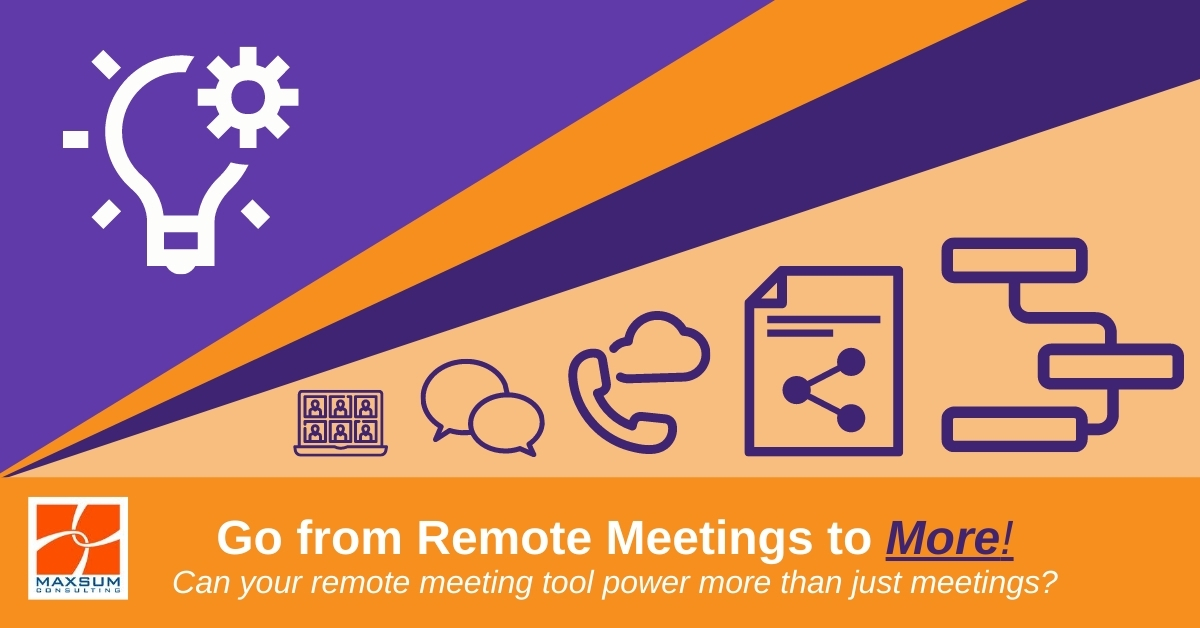[vc_row][vc_column][vc_column_text]
Need to address your team’s remote meeting fatigue but expand your collaboration and communication horizons at the same time?
Here’s how to make remote working “work” better with a tool that does more than remote meetings alone!
Here is what we know – Pre COVID-19 high-quality virtual meeting capabilities were often a non-core, nice-to-have for many organisations.
Come 2020 and a global pandemic, the remote meeting has elevated in status to core business continuity function, integral to providing the ability for 2, 20, 2000, or 20,000 members of your team to run and engage in internal and external meetings, training and HR, events, demos, conferences, networking, social meet-ups and more!
Remote meetings now occupy prime real estate on our calendars in varied and colorful forms – Zoom, Google Hangouts, Chat, Teams Meeting, Live Events, WebEx, GoToMeeting, S4B, Facetime, even Houseparty – who even knew we had so many options?
But as time wears on…
And we realise we’re likely to working from home for some time to come yet…
As important security, compliance and governance questions now come to the fore…
and as the novelty of virtual drinks and cool virtual backgrounds has started to wear off…
…People now just want a reliable, well integrated tool at the ready to get their work done.
It’s time to take a look at what your business stood up just to get through the early days of remote working, what is actually working for you now (or not), and what factors you should be considering when choosing which remote meeting tools you want to make stick or give the flick!
But first – a reality check! Why do we need to “choose” a remote meeting tool?
Latest research targeted to specifically look at the new reality of remote work in the pandemic is now telling us that:
- 82% of managers surveyed expect to have more flexible work from home policies post-pandemic. More broadly, 71% of the employees and managers reported a desire to continue working from home at least part-time.
- People are working more frequently outside of the typical 9-5 workday, in the morning and evening hours, but also on the weekends.
- Overwork and stress are significantly higher in video meetings than non-meeting work, as concentration fatigue begins to set in 30-40 minutes into a meeting, and on days filled with video meetings, stress begins to set in at about two hours into the day.
Line these factors up against:
- Hastily stood up, band-aided or less than optimal meeting solutions further impacting productivity and user experience
- Hastily stood up or poorly governed meeting solutions impacting your IT security and compliance requirements
- The viability of running, supporting and paying for multiple tools amidst challenging economic conditions.
Making an informed choice about your remote meeting tool of choice!
Deciding on a remote meeting platform of choice for your organisation going forward should factor in:
- Usability and integration
- Cost considerations
- Extensibility
Given the powerhouse that is Microsoft 365 and the fact that many organisations are already reliant on Office 365 for daily business functions, for most, Microsoft Teams will be the obvious choice.
Here are the top frequently asked questions we hear from businesses wanting to unpack their remote meeting options, understand more about advanced meeting features, understand the cost implications, and how to incorporate remote meetings into a broader set of work practices in relation to Microsoft Teams.

Choice of Meeting Services – Why Microsoft Teams?
Microsoft Teams is the main meeting and collaboration app of choice if you are already using Microsoft Office 365, as access to the service is likely included in your Microsoft 365 subscription, with the exception of advanced security and compliance features accessible only via higher Enterprise licensing levels.
Microsoft Teams is a very time and cost-effective choice for current Microsoft 365 subscribed organisations for the following reasons:
- Skype for Business Online has been ingested into Teams and will no longer be supported as a standalone offering from 2021 onwards.
- Zoom at the free level has attracted robust commentary around potential security issues, and does not offer any document collaboration or project management tool integration.
- Zoom at the commercial licensed level provides better security but still does not include collaboration and project management functionality, so you are effectively paying licence fees for a stand-alone meeting app, while you may also be already paying for a Microsoft 365 licence.
- Same applies for WebEx, and GotoMeeting as other stand-alone meeting app alternatives.
Microsoft Teams as a More-than-Meetings Product
- Microsoft Teams is designed to serve 3 main purposes:
- an internal collaboration and communication tool
- to facilitate highly functional remote/virtual meetings
- a hub for internal business file access and workflows
- Microsoft Teams is a cloud-based Office 365 app made available through your Microsoft 365 subscription.
- Microsoft Teams polices and configurations are controlled via the Office 365 Admin Portal from where both global and per user settings can be configured.
- Microsoft Teams is linked to and designed to leverage other cloud-based Office 365 services: SharePoint Online, Exchange Online, Planner, Forms, Power BI, etc.
- There is a host of other 3rd party apps that can be integrated into Microsoft Teams, preferably with separate security due diligence by organisations before use.
- New features are being added continuously to the platform, with a particular focus at the moment on better supporting first-line workers.
Microsoft Teams for Meetings/Conferences with External Parties
- Standing up Microsoft Teams for meetings is not a major time or cost exercise, with functionality likely available already through your Microsoft 365 license, but you’ll need to do some planning and training all the same.
- The meeting interface is intuitive and not unlike any other remote meeting tool, and so usability is not an issue, although we do recommend providing training to your users to help them get the most out of Teams meetings.
- Other external parties can participate in Teams meetings they are invited to via the link they are provided in the meeting invite. If they are not a Teams user already, they can join simply via the web, just as they would be able to with any other remote meeting tool, or download a free version of the desktop app if prompted to.
- Microsoft Teams presents organisations with a unique opportunity to take their phone systems (the essential piece IT hardware that most remote working scenarios forgot!) into the cloud with Teams Calling – from anywhere.
- Microsoft Teams Rooms gives organisations an integrated way to maintain integrated meeting room functionality onsite for if and when they do need to use in-office facilities.
Accessing & Using Microsoft Teams
- End users can potentially access Teams by either
- logging into Teams via the web using their Office 365 credentials
- by downloading the desktop app
- via the mobile app.
- Once they are logged in, Teams allows your users to
- chat (1:1, 1:several; Group chats)
- collaborate (through Team-based conversations and shared meeting notes)
- see their own calendar, which is synced with Office 365
- schedule and participate in planned and ad-hoc audio and video meetings,
- and share and collaborate on files and shared Office 365 services.
The Bigger Picture – How Microsoft Teams can take you from remote meetings to more!
Compliance, file storage, and integrations longer term
Even if you stand up Microsoft Teams for remote/virtual meeting tool (which many organisations have successfully done for remote working purposes), over the medium term our advice would be to follow this up by completing the full planning process to make informed choices about exactly how you may want the “out-of-the-box” settings for Teams configured specifically for your organisation.
This includes understanding and making informed choice for our organisations around the following.
- Who can create “Teams” in Microsoft Teams and control the membership of those Teams.
- Sharing and collaborating on Files in Microsoft Teams is cloud-based and powered by SharePoint Online and OneDrive, so decisions may need to be made around how you are using and accessing shared files going forward to ensure that there is only every one “final version of the truth”.
- Making sound security and compliance decisions around how you want to guide your staff to use Teams.
- Looking at the integration of other Office 365 tools or apps that may be in use across your organisation as well.
- Taking your phone system and calling to the cloud once and for all!
- How to bring your whole team along for the ride, raise their collective digital collaboration skillset and support new remote-work-friendly business processes across your organisation.
Want to know more about Microsoft Teams Meetings, Collaboration and Calling? Give us a call on 1300 629 786 or Contact Us here for – you guessed it – A live demo via Microsoft Teams!
WATCH NOW: 10 Remote Working Hacks for Microsoft Teams.
[/vc_column_text][/vc_column][/vc_row][vc_row][vc_column][vc_empty_space][/vc_column][/vc_row]